~~~~~~~~~~~~~~~~~~~~~~~~~~~~~~~~~~~~~~
~~~~~~~~~~~~~~~~~~~~~
Lets Begin:
Create a new canvas, 295w x 249h. Add a new layer. Selections, load from disk, 1_pinebranches.sel. Flood fill with #7B4C0C. Go to effects, plugins, paint engine, setting: dark streak, apply. select none.
Add a new layer. Selections, load from disk, 2_pineneedles.sel. Flood fill with #243F02. Go to effects, plugins, paint engine, setting: dark streak, apply. select none. Now get your retouch tool. On the second tab, select smudge. Change the settings to a custom brush. In the image below, notice the brush image that I pointed with a square. Click on that, click on custom brushes, scroll through the brushes until you find the brush Jasc brush2. jbg. Which is # 24 in my settings. Click ok, adjust the size to 61. Change the step to 1. Then following the angle of each cluster of pine needles, smudge the ends making the needles sharper. If you blur a few, thats fine.
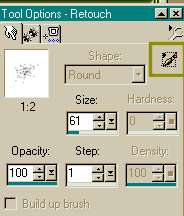

Add a new layer. Selections, load from disk, 3_pineneedles.sel. Flood fill with #81AB11. Repeat the same directions as above. !st paint engine, dark streak, then smudge.
Add a new layer. Selections, load from disk, 4_ribbon.sel. Flood fill with your choice of color or pattern. I chose to create my ribbon red #C0000F. Then take your retouch tool, on the second tab, change the mode to lighten rgb. With the following settings:

Then highlight your ribbon with this setting as follows:

Now open the file I gave you, CBgold.jpg. Minimize this, set your color palette to pattern, find the pattern CBgold. Add a new layer. Selections, load from disk, 8_goldedging.sel. Flood fill with the gold pattern. Flood fill twice.
Add a new layer. Selections, load from disk, 5_holly1.sel. Flood fill with #7FA81. Keep selected. Retouch tool, lighten rgb and run the lighten around the outer edges, same settings. Then on the retouch tool, change lighten rgb to darken rgb. Use the following settings and run this through the centers of each leaf.
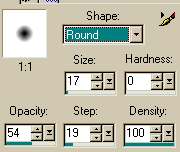

Add a new layer. Selections, load from disk, 6_holly2.sel. Flood fill with #7FA81. Repeat same effects as for the above holly.
Add a new layer. Selections, load from disk, 9_hollymainvines.sel. Flood fill with #98AE68.
Take your retouch tool, smudge, same settings and smudge the line a bit.
Add a new layer. Selections, load from disk, 7_berries.sel. Flood fill with #C0000F. Effects, 3d effects, inner bevel. Use the following settings and apply.

Change your foreground color to black. Take your paint brush, size 3 and add a dot on each berry.
Add a new raster layer, go to your tubes and add at 100% sizing, the Christmas rose, position it to the left. Following the image at the top or bottom of the tutorial.
Turn off your background layer. Click above, on any layer and merge visable. Go to your bottom layer.
To me, this part is fun. I love watching the colors blend and the patterns created. Flood fill this layer with #4d6909. Take your airbrush, sized about 55, density around 25. The other settings, are to your liking. Take a dark color such as #004000 and brush under the bouquet. Especially in the areas open under the bouquet. Then add black more to the center. Then add other colors as I did below:

Now the fun begins..effects, plugins, Fantastic Machine, paint engine. Settings: Artic. apply. Then back to paint engine, glow wind, apply. Then back to paint engine, setting: sleep, apply. Then apply crackle twice. Add more black to the corners. Add paint engine crackle two more times..and your done.
Add a Frame and enjoy your new painting!
