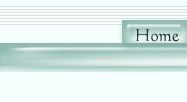
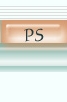
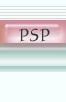
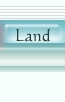
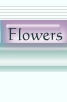
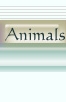

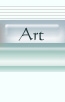
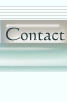
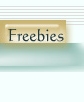
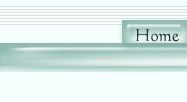 |
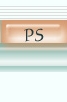 |
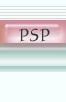 |
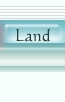 |
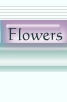 |
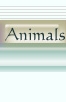 |
 |
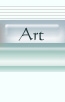 |
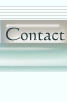 |
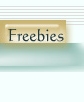 |

Chained HeartsTutorial Read the Term of Use to your right before beginning. Terms Materials
Let's Begin: Open a new image 300 x 300 transparent background. Add a new layer. Open your tubes tool, find esdas heartglossy. Paste a heart on the new layer. Go to the layers palette, right click on this layer and duplicate. Position the hearts as in my image to your right. Add a new raster layer. Change your foreground color to white, background to null. Select your presets shape tool. Change the settings to Ellipse, vector checked, antialias checked, line width 3, line style solid. Draw a wide narrow in height ellipse, make it about 1/4 of an inch in size. Once your happy with your shape, convert the layer to raster. Effects, 3d effects, inner bevel, mah_tarnished. (This bevel was created by Mahogany. I wish she were still online. She had some fabulous tutorials. I dedicate this tutorial to her.) Apply the bevel. Duplicate this layer. Position the second ring over the right end of the first ring. Take your eraser tool, size 5 and erase a part of the ring which overlaps the ring below as the exagerated image shows to the right. Edit copy the rings and paste as a new selection to the right until you reach the right side of the heart. Add a new layer and create one more silver ring as you did above. Position this ring overlapping the last ring you created. Move this layer down below the hearts layer. Go back to the chains layer and erase a small amount where the bottom ring and these chains overlap. If in doubt look at my final image above. Duplicate your chains layer. Image, mirror the layer. and align to the left joining the two rings in the center. Duplicate and mirror the bottom chain as well. Add a new layer and paste the esdas lockrusty tube, but first resize it to a size that you like. Erase a small portion of the lock on both sides of the upper ring where they overlap the chain. Add star tubes. Add a saying if you like! Save!! Your done~ You can use this as a tag or a graphic..or as your heart desires..~s~ Hope you enjoyed the tutorial.
Created: Friday, January 03, 2003 |
Here is what this tutorial creates!
All Graphics on this site were created by ES and staff. All rights are reserved.
|